Networking
Computer networking
Introduction
The aim of this is to guide you though the different options open to you when creating a computer network. This may be connecting two computers together, or connecting hundreds together.
Before You Buy Anything
Don't just go to PC World and pick up the first or cheapest thing you see, there are various decisions you need to make first in order to create the perfect network for you.
The Basics
The simplest form of a computer network is two computers connected together. With this, you can share files, printers and even an internet connection! You could have a computer in the study, and the kids could have one in their room, connecting the two together would mean the kids can print their homework out, without you having to invest in another printer, or maybe you have a black and white laser printer in the study, and a photo quality one in the kids room, networking the two machines together will mean you can print to either printer, from either computer.
Types of network
The two main types of networking are wired and wireless. Just because you start with one, does not mean you can't then have the other, they co-exist perfectly. in fact, they are totally transparent to one another, one computer on a wired connection can happily talk to another on a wireless connection in the same network (if it is all set up correctly, of course!)
Wired
Wired networking is more reliable and generally faster. On the other hand it takes work to install the wiring.
When fitting wired networking it may be worth installing extra cables in parallel; the Low Voltage Wiring article discusses its other uses, and the cost of extra cable is usually minimal. The Structured wiring system article describes a more elaborate wired system.
Home plug
A variation on the wired theme is the use of Homeplug devices. These use your existing mains electricity wiring to act as a network. Not usually as fast as a traditionally wired network (although the 200MB "AV" rated devices can be comparable in ideal situations), they are often faster and more reliable than wireless networks. They cost more if using lots of connection points, but are ideal for adding one or two additional network connections without the need to run new wires.
Network Adaptors
First, you will need to make sure all your computers have a network adaptor.
This can be in to form of an internal card, or an external adaptor, usually connected to the USB port. Some old laptops use a PCMCIA network card.
Internal Cards
An internal card is the best form of network adaptor to use, they are more reliable than external USB adaptors, but do require you to open the computer to install one.
These are usually supplied built in to new computers, you need to look for a port on the back like the second connector on the top row here
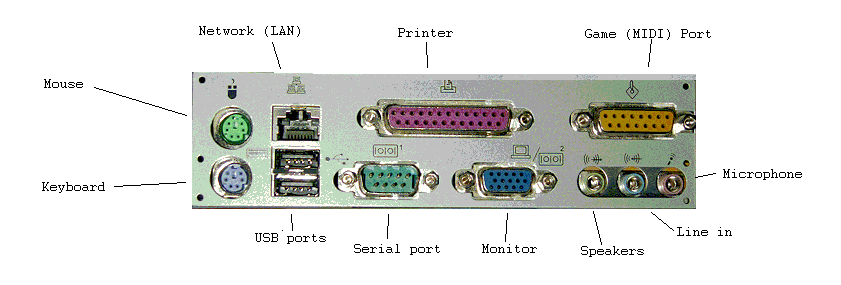
There is a smaller connector that is very similar, this is a modem connection, for connecting the computer to the telephone line, this is NOT the same.
A Modem connection will have either 2 or 4 little gold contacts inside, a network connection will have 8.
Plugging a telephone line into a network connection will damage it (as the telephone connector is smaller, it will fit in the larger network socket - don't do it!
If you don't have this connection, you may have one installed as an expansion card, you are basically looking for the same 8 pinned connector shown on the picture above.
If you can't find one, all is not lost, adding one is fairly easy.
Network wiring
The basic configuration is to have a router, to which each PC connects via a cat5e cable. The router also connects to the internet cable/ADSL modem. So the layout is star shaped, with the router at the centre.
Cable types
- Cat 5 does upto 100Mbit. Lots is currently in use, but better to install 5e now.
- Cat 5e can provide gigabit connection speed, if all parts of the network are within the necssary specs. cat5e is the current general recommendation for home use in 2010.
- Cat 6 is specced to 250MHz, yet can provide higher data rates than 5e. It costs more and is fatter, and is a good choice for work places.
- Cat6a is specced to 500MHz
Stranded & solid core
Fixed wiring should use the cheaper solid core cable for best reliability. Wiring that can be moved should use stranded for best reliability.
It is possible to simply put a plug on the end of fixed cabling, rather than fit a faceplate and use a flying lead, but this approach results in reduced reliability.
Adding a network card
The best way to add a network socket is to install a new card inside your PC. This will require you to take the side/top off the machine. If you are happy to do this, then you need to make sure you have a spare (white) PCI slot (or an ISA slot for very old machines) in the computer.
First thing to do is shut down the PC. Once the PC is off, you need to take the side or top of the machine. As there are so many types of computer case, I won't go into this here.
Once you get the side off, you should see the motherboard (the large board that everything connects to). On this motherboard, you will (hopefully!) see some (usually white) slots like this.
You can see, one of the white PCI slots already has a card in, the other one is empty. If you can see an empty one, then you can add a PCI network card!
ISA slots are usually black, and will be seen in old machines. ISA network cards are only available used.
Now you need to check what type of card you need. Nearly all computers take a standard full height (the normal type) of NIC. The less common small form factor computers may require a half height card.
If you look at the picture below, this is a full height card.
The height of the metal plate to the right should be about 12cms, some of this plate will go below the main board, so the hole in the back of the PC will be about 10cms.
If you have a half height card, the plate will be about 8cms and the hole about 6cms.
Old kit
Pentium 2 and older machines have (black) ISA slots as well as PCI, and its often advantageous to use one of these for a network card, leaving more PCI slots free. The downside of ISA cards is slower speeds, since the ISA bus is slower.
486 computers often only have ISA slots. Although now relics of a historic era, there are still a few in use.
Laptops without built in networking can take a PCMCIA card or a USB NIC.
Many old ISA network cards will do 10 and 100 M, but some very old ISA ones will only run at 10M. 1 gigabit cards are also available new, but these are unlikely to be needed for home use for the life of existing computers.
Enabling networking
Windows
Vista: Just plug it in, nothing needs doing.
XP: just plug in, nothing needs doing.
2000:
ME:
98:
- Have the 98 CD available if you dont have the files backed up in C:/Windows/Options/Cabs
- Enable file & printer sharing
- Create a folder, right click it, properties, set it to be shared
- reboot a few times
- cross fingers
- Note 98 only networks when the connection is present at bootup time. It thus behaves poorly with an unreliable network.
95: In principle this is set up the same as 98, but one issue makes it much more problematic. There is more than one version of win95, and you must use the same version of Windows 95 CD to install files from, otherwise win will never boot again, and reinstalling windows will be needed.
Linux
Most modern versions of Linux connect automatically, no setup needed.
Router types
Switch or Router
A network switch is ok if your ISP supports multiple IP addresses, one for each PC. But too often they don't.
A router will work in all cases.
More features
Routers are available with various extras such as:
- Firewall: blocks some types of security threat
- Management: you can alter various settings via the PC
- blacklists: blocks various sites
- QOS or traffic limiting: prevents one computer hogging the connection

