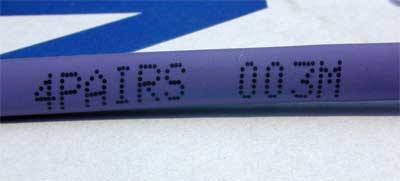Difference between revisions of "Structured wiring system"
m (→Correcting mistakes: move pic) |
m (→Audio / Video: add comment on streamed video) |
||
| (55 intermediate revisions by 2 users not shown) | |||
| Line 1: | Line 1: | ||
| − | + | A structured wiring system is a network of uncommitted data cables, physically installed into a building or campus, and available for use for telecommunications, computer networking and video. Structured wiring is a flexible system. You can decide how you will use each cable after you have installed it, and change the use of cables later without altering the installation. This article describes the basics of systems for homes and small offices. | |
| − | A structured wiring system is a | ||
==What can I do with it?== | ==What can I do with it?== | ||
| − | A structured | + | A structured wiring system will allow you to reliably interconnect computer and telephone equipment around your home. You can: |
| − | * | + | * Share files, folders, printers, and your internet connection between your various computers |
* Install telephones where you need them | * Install telephones where you need them | ||
| − | * Stream audio and video files to | + | * Stream audio and video files to televisions or computers |
| + | * Connect IP-based CCTV cameras and their associated network video recorders | ||
* Centralise computer backup facilities | * Centralise computer backup facilities | ||
| − | + | ==Why Cable?== | |
| + | In these days of cordless DECT telephones, WiFi and HomePlug Ethernet you might wonder why it is worth going to the effort to cable a house or an office. However there are a number of advantages ... | ||
| + | *A well-installed system gives high reliability - telephone calls without drop outs or interference, and reliable computer and video communications | ||
| + | *Hugely higher speeds than WiFi | ||
| + | *Freedom from the security worries associated with broadcast radio-frequency technologies | ||
| + | *Easier system management and a reduced likelihood of wrong connections | ||
| + | *A tidier environment to work in | ||
| − | + | The cost of the materials is modest compared to the benefits obtained, and so the system is well-suited as a DIY project. | |
| − | + | ||
| + | Some of the illustrations in this article are from a DIY system in a small office / home office, where the computer network began like this: | ||
| + | [[File:UnstructuredCabling.jpg]] | ||
==How does it work== | ==How does it work== | ||
| − | + | [[Image:PatchPanel.jpg|thumb|right|Close-up of a patch panel (click for closeup)]] | |
| + | A complete structure wiring system has a selection of "layers". These include the so-called "entrance cabling" bringing external services like telephony and the Internet to the hubs, "backbone cabling" carrying data between the hubs, and "horizontal cabling" where wiring from the hubs fans out to individual locations. In a typical domestic or small commercial setting you will have one hub, and for the rest of this article we will concentrate on the horizontal cabling. | ||
| + | |||
| + | The basic design of this part of the system is a "star" type topology. Low cost twisted pair cables are run from a central location (the hub) to each room where they will be useful. Each cable is terminated at a RJ45 socket at its destination in the room, and at a bank of sockets called a patch panel at the hub. | ||
| − | + | In this way, the system gives you several pairs of sockets joined back-to-back - one socket in your room, and one at your hub. What function a particular cable will perform is chosen by how you "patch" it. A patch is a short data lead connecting the socket at the patch panel to a service of your choice - say a line on a PABX or a network switch. In the room you plug in your telephone or network equipment. If later you decide you need to change a telephone point to a data point or move a service to another room altogether, all that is typically required is a new patch connection at your patch panel to reassign the socket. | |
==Design== | ==Design== | ||
| − | It is worth spending some time on your design, since the materials are cheap, but the disruption and time taken to get it all installed is | + | It is worth spending some time on your design, since the materials are cheap, but the disruption and time taken to get it all installed is best endured only once. |
| − | # | + | #Choose a suitable location for your communications hub. You want a location that is easy to wire to, and has (or can be given) power and light. Something like an under-stairs cupboard is often ideal. If there is no suitable cupboard, you might be able to fix the equipment to a wall and hide it behind a radiator cover, or (in an office location) buy a compact rack cabinet and hang it on a wall in full view. |
| − | #Decide all the | + | #Decide all the individual locations in the rooms where you will reasonably want to install a telephone, a computer, or audio-visual equipment such as a smart TV, hard drive recorder or satellite box. |
| − | #For each location, allocate at least two cables | + | #For each location, allocate at least two cables. If you expect the location will have lots of equipment concentrated close to it, then allocate more cables. |
| − | #Count up how many cables you have and select patch panel(s) with enough ways to accommodate all your cables plus a few spare. | + | #Count up how many cables you have and select patch panel(s) with enough ways to accommodate all your cables plus a few spare. |
| − | # | + | #Choose Ethernet switches (and a PABX if using one) with enough ports to connect all of the equipment you intend to use with the system - the capacity of the switches may be a little less than the capacity of the system, because some cables will be alternatives or uncommitted spares for future use. |
#'''Carefully''' measure the distance from your hub position to each room socket and record these on a list. Allow enough spare cable to have an extra 1 - 1.5 metres at the hub end, and an extra metre at the wall socket ends. | #'''Carefully''' measure the distance from your hub position to each room socket and record these on a list. Allow enough spare cable to have an extra 1 - 1.5 metres at the hub end, and an extra metre at the wall socket ends. | ||
| − | #Add up all the lengths and decide how much cable to buy. To make installation easy it is better to always have a minimum of two reels of cable. For structured wiring such as this, make sure you buy solid core cable and not stranded (in fact solid core can be used to make free leads as well if required - as long as they are not going to be flexed continually. | + | #Add up all the lengths and decide how much cable to buy. To make installation easy it is better to always have a minimum of two reels of cable. For structured wiring such as this, make sure you buy solid core cable and not stranded (in fact solid core can be used to make free leads as well if required - as long as they are not going to be flexed continually). |
| + | |||
| + | When deciding on cable runs try to avoid routes near mains wiring and other possible sources of interference, and also cables which are sensitive to interference like the connection from a record turntable to an amplifier. If you have to go near these cables, cross them at a right angle. | ||
| + | |||
| + | ===About telephone exchanges=== | ||
| + | A PABX (Private Automated Branch eXchange) is optional, but will add flexibility to your telephone system - especially if you have more than one line. Any telephone can then handle calls for any line, and yet retain privacy (someone picking up another extension won't be connected to the call). A PABX is also a handy way to integrate Voice Over IP (VoIP). This can be a very low cost way of adding additional lines to your telephone system and also reducing you call costs - especially if you make many international calls. | ||
| + | |||
| + | A PABX system can be bought cheaply from many sources these days including specialist telecomms companies and eBay etc. You may also find a small office that is upgrading its old analogue telephone exchange to a digital one, and throwing out the analogue kit. Some of these are ideal for home use. | ||
| + | |||
| + | PABX kit is normally described as "3 x 8" or "4 x 16" etc. The first number is the maximum number of incoming lines you can connect, and the second is the maximum number of individual extension lines you can have in your building. Note that you can have more than one hand set on each extension if you like. The number of incoming lines will dictate how many external calls you can have going at once. Note that with the right equipment you can also use a VoIP connection as if it were an incoming line - giving additional extra "lines" and little or no cost. | ||
| + | |||
| + | ===About VoIP=== | ||
| + | Voice over Internet Protocol (VoIP) is a technology for routing voice telephone calls over the Internet. A popular example is Skype, whereby you can make computer-to-computer calls around the World. Using an Internet router with a VoIP connection will create what looks like a new telephone line but without the monthly rental costs. If you have a PABX you can arrange this line to serve the rest of the house telephones in the same way as the conventional telephone lines. | ||
| + | |||
| + | ===Standards for Data Communications=== | ||
| + | For a domestic computer network, there are two current standards: CAT5e and CAT6, with CAT6 offering potentially higher speeds: | ||
| + | |||
| + | *CAT5e supports data transfer speeds up to one Gb/sec at 100 MHz over distances up to 100 m per segment. CAT5e cables and accessories are cheaper to buy and generally fast enough for any current domestic applications. | ||
| + | *[http://en.wikipedia.org/wiki/Cat6 CAT6] supports data transfer speeds up to 10 Gb/sec at 250 MHz up to 50 m per segment. CAT6 may offer some future proofing, but is also more difficult to wire, as the cable is less flexible. Note also that for reliable operation of a CAT6 network at the highest speeds, the standards of workmanship need to be high. | ||
| + | |||
| + | The speed a system achieves is dictated by the terminal equipment connected to it as well as the components of the system. For example, a smart TV may only support a maximum speed of 100 Mb/s, and this will be the highest rate a gigabit system can achieve on this particular connection. | ||
| + | |||
| + | Many modern devices also support link aggregation. This allows multiple links to be made between a device and a network to achieve a higher overall throughput than would be possible over a single connection. This can allow more performance on a gigabit capable CAT5e network than might first be apparent. | ||
| + | |||
| + | ===Choosing Cable=== | ||
| + | [[image:4-pair cable.jpg|thumb|Example of a 4-pair cable]] | ||
| + | The cable for the system will be a 4-pair cable designed for computer networks. | ||
| + | |||
| + | Buy branded cable with solid copper cores from a known manufacturer. This will usually come in 305 metre (1000 feet) boxes. Avoid aluminium-cored cable (sometimes marked CCA - Copper Clad Aluminium) - not only it is brittle and extremely difficult to work with, it frequently does not actually meet the CAT5e standard). You can also get CCS (Copper Clad Steel) cable, this is also a poor choice. | ||
| − | + | For domestic work it is worth spending a little extra for cable sheathed with a LSOH (Low Smoke Zero Halogen) material since this eliminates many of the toxic fumes that are released should the cable burn in a fire. | |
| − | == | + | ===Choosing a Communications Cabinet=== |
| + | At the hub end it often helps to install a small rack cabinet to keep everything together and tidy. There are many small cabinets on the market, all offering various degrees of luxury, like smoked glass doors, and utility, like detachable doors and frames. The industry-standard size for an equipment rack is "19 inch" - this dimension represents the width of equipment you can fit into the rack. There is also a "10 inch" standard which is far less common, but can be suitable for the hub of a smaller structured wiring system. Cabinet heights are specified in "Units" or simply "U", where a "U" is about 44 mm. | ||
| + | |||
| + | Rack cabinets are available made from plastic and from steel: | ||
| + | *The steel ones are often stronger and better-engineered, and cost no more than an equivalent plastic one | ||
| + | *If you put a 2.4Ghz WiFi router inside a steel cabinet, either expect the signal strength to drop by around 6 to 9dB, or use a router with detachable aerials you can relocate or replicate outside the cabinet | ||
| + | |||
| + | For a small office/home office system, a wall-mounted 10-inch steel cabinet can be suitable. This example is 8U high and it is holding near the limit of the amount of equipment you could hope to fit into such a small space. | ||
| + | |||
| + | [[Image:CommsCabinet10inch.jpg]] | ||
| + | |||
| + | From the top: | ||
| + | *4-port Power over Ethernet (PoE) switch | ||
| + | *8-port switch | ||
| + | *blank panel to make vertical space for patch leads | ||
| + | *12-way patch panel | ||
| + | *router (vertically at the back) | ||
| + | *shelf giving a space for tools or spare parts | ||
| + | *power distribution unit | ||
| + | *brush plate | ||
| + | *power supply for the PoE switch (below power distribution unit) | ||
| + | This example also includes most all of the 10 inch fittings you can expect to be able to buy. | ||
| + | |||
| + | For a larger system, or if you want to be able to draw on the vast range of standard rack accessories, choose a 19-inch rack instead. The second example is a more elaborate arrangement built into a steel and glass 12U cabinet: | ||
| + | |||
| + | [[image:12URackMountCommsCab.png]] | ||
| + | |||
| + | This cabinet includes: | ||
| + | * 2 x NAS boxes | ||
| + | * Secondary broadband router | ||
| + | * Main network router | ||
| + | * Giagabit smart switch | ||
| + | * 2 x patch panels for structured wiring | ||
| + | * Network TV tuner and telephone PABX | ||
| + | * Power distribution board and UPS | ||
| + | |||
| + | There are also three Wifi antennas on magnetic bases on the top of cabinet where you can't see them. | ||
| + | |||
| + | ===Choosing Network Switches=== | ||
| + | For very small systems, the switch built into your broadband router may give you all the sockets you need. This approach depends really on whether the incoming connection point for the Internet (typically the telephone master socket or a cable termination box) is close enough to let you put the router at your hub. For all other systems you will need to add one more or network switches. These will go inside the cabinet, and near the patch panel so you can arrange patch leads across from the switch to the patch panel. | ||
| + | |||
| + | [[File:8-port PoE switch on 10 inch rack.jpg|200px|thumb|right]] | ||
| + | Switches for small systems usually come as 4-, 5- and 8-way designs and they can go on a shelf in your cabinet. There are larger ones available for direct mounting into a 19-inch rack. Make sure your chosen switch will fit into your cabinet. As an example, this 8-way switch is a few millimetres too wide for a 10 inch rack, and will need alterations to the metalwork if it must be included in the rack. | ||
| + | |||
| + | Some network devices can accept their power over the structured wiring - examples are CCTV cameras and VoIP telephones. The technology for this is called Power over Ethernet (PoE). For these devices you can invest in a switch to provide the power, or buy boxes to inject the power onto the cable. | ||
| + | |||
| + | Switches can be had unmanaged or managed. All of these will work without further effort on your part - just plug them in. An entry-level managed switch adds a control panel (usually a built-in web server or some Windows software on a disk) where you can monitor the system and apply rules to alter the way the switch behaves for different sources of traffic. | ||
| + | |||
| + | ==Construction== | ||
===Materials=== | ===Materials=== | ||
| Line 40: | Line 127: | ||
#Cable (lots of) | #Cable (lots of) | ||
#Patch panel(s) | #Patch panel(s) | ||
| − | #RJ45 | + | #RJ45 sockets (for computer network cables) |
| − | #Modular face plates | + | #Modular face plates (if you use modular sockets) |
#Suitable [[pattress]] or back boxes for the face plates | #Suitable [[pattress]] or back boxes for the face plates | ||
#Network switch | #Network switch | ||
| + | #Dedicated communications cabinet, or space in a built-in cupboard | ||
| + | #Patch leads | ||
#Optional PABX | #Optional PABX | ||
| − | # | + | #RJ11 sockets (for telephone cables) |
| − | + | #Line Adaptor Units (LAUs) for the phones (if required) | |
| − | #Line Adaptor Units (LAUs) for the phones | ||
| − | + | Patch leads are rarely worth making yourself since if you shop around they can be bought tested and ready to go for pennies each. | |
| − | + | ===Special Tools and Test Equipment=== | |
| + | Current data communications wiring is designed to be assembled with the minimum of fuss using insulation displacement connector "punch down" terminations. The outer sheath is stripped from the cable and the inner wires are laid into colour-coded terminals. Finally a "Krone" type punch-down tool pushes each wire into its terminal. | ||
| − | + | [[Image:SpecialToolsForStructuredWiring.jpg]] | |
| − | + | The system build needs a few special tools and test equipment. In particular, you will need three items: | |
| − | A | + | *A cable stripper, to remove the outer sheath from the cables |
| + | *A punch-down tool, to put the wires into their terminals | ||
| + | *A network cable tester, to show you have put the wires in the right places | ||
| − | + | You can often buy these as a tool kit in zipped case. Sometimes the kit will come with an RJ45/RJ11 plug crimp tool too - you won't need this tool for the project, but it may be useful one day. | |
| + | |||
| + | The better punch-down tools will also trim the wire to length in the same action. Do not strip the insulation from the individual wires - the socket terminals are designed to cut through the insulation and make the connection. It is worth investing in a good quality punch-down tool. This will work better and faster, and also have some extras like a small hook tool for pulling wires free when you accidentally punch them down to the wrong terminal! | ||
| + | |||
| + | The cable stripper is also very handy. These remove the outer insulation from this type of cable with no effort and no risk of damage to the inner cores. Some cables have a nylon cord inside the outer sheath. You can use this cord to tear down the outer insulation, as an alternative to using the cable stripper. | ||
| + | |||
| + | The network cable tester comes into play when you begin to test your wiring. The network cable tester consists of two boxes - you connect one box to each end of the cable. For the example illustrated, you switch on the tester and watch the LEDs light up in sequence to tell you each wire is unbroken and connected in the right place. The tester will cost around £30 from the supplier of your network hardware. | ||
===Preparing Cables=== | ===Preparing Cables=== | ||
| Line 96: | Line 193: | ||
[[Image:MultiWallSockets.jpg]] | [[Image:MultiWallSockets.jpg]] | ||
| + | |||
| + | ===Cabinet or Communications Hub === | ||
All the cables from the sockets around the house return to the central comms hub in a series of bundles: | All the cables from the sockets around the house return to the central comms hub in a series of bundles: | ||
[[Image:CAT5WiringLoom.jpg]] | [[Image:CAT5WiringLoom.jpg]] | ||
| − | + | ===Wiring Up=== | |
| + | Each pair of wires in the cable is twisted together. This is fundamental to the way the cable performs when carrying high speed data. It is good practice to untwist only as much as necessary when terminating each pair. This helps to maintain the noise immunity of the cable. | ||
| − | + | Make sure you get the right wires in the right terminals. The individual wires must be arranged in the proper sequence so the pairs are kept together. | |
| − | + | Just to add a little complexity there are a few standards for the wiring arrangements. The most common ones being refered to as [http://en.wikipedia.org/wiki/TIA/EIA-568-B EIA 568A, and 568B]. You can choose either standard, but you must use the same standard at both ends of any single cable. If possible, use one standard throughout the whole installation. | |
| − | + | The B variant is becoming more popular in the UK - you may find some accessories are only marked/coloured for this standard. If you use the B variant, then you need only remember "orange to terminal 2" and all of the other wire to terminal allocations will then be self-explanatory from looking at the label beside the terminals. | |
| − | If you | + | Be aware that different manufacturers use different sequences for terminals. For example the sequence of terminals for a cable extender can be different to that on a socket, and different again to that on a patch panel. If you take your time you will be fine. |
| − | ===Wiring | + | ===Wiring the Sockets=== |
| − | + | [[image:Wiring to RJ45 socket.jpg|thumb|Correct (right) and incorrect (left) routes of wires into an RJ45 socket]] | |
| + | To begin, strip off about 50 mm of the outer sheath. | ||
| + | |||
| + | Most sockets provide a place to allow a cable tie to be fixed - and thus hold the cable to the sockets. Fit this cable tie first, before you terminate the individual wires. Pull the cable tie gently around the sheath, tight enough to stop the cable sliding out but without crushing the wires inside. Then lay the eight wires into the socket, and punch them down. Try to leave enough slack in the wires to let you punch them down a second time, in case you make a mistake or break one. | ||
| − | [[ | + | ===Extending a Cable=== |
| + | [[image:InlineCat5Coupler.jpg|right|thumb|Inline cat5 coupler]] | ||
| + | |||
| + | The most common mistake is to find you have cut a cable too short - usually as a result of a need to avoid some unseen obstacle in the fabric of the building. In these cases, small punch down junction boxes will allow a reliable connection to be made such that you can graft on an extension. | ||
| − | + | ===Wiring the Patch Panel=== | |
| + | [[Image:PatchPanelWiring.jpg|thumb|right|Wiring to the back of the patch panel]] | ||
| + | [[Image:PatchPanelWiringOpposingConnectors.jpg|thumb|right|Patch panel wiring - alternate cable routing]] | ||
| − | + | Study the instructions or labelling supplied with the patch panel with care, because different manufacturers use different conventions for the rear connectors. In the examples illustrated here, one panel uses one block of punch-down terminals for each RJ45 socket. The other panel splits the wiring for each RJ45 socket between two blocks. | |
| − | + | You will probably run out of space for all the cables, especially if you are connecting up to every socket, but try to remove a minimum of cable sheath and preserve as much of the pair twist as you can. This will help to optimise the performance of the system. | |
| − | When wiring | + | ==Commissioning the System== |
| + | ===Labelling=== | ||
| + | When the wiring is complete you can either label the patch panel with the names of the locations of the remote sockets, or simply number each wall socket to match the number on the patch panel. The main thing is to make sure you can tie a particular wall socket with its matching patch socket. | ||
| − | + | ===Testing and Fault-finding=== | |
| + | This section describes how to make sure your connections are complete and in the right places before putting the system into use. The task of verifying the performance of the wiring and indeed finding out whether the system meets a particular standard (such as CAT5e) needs specialised test equipment and is beyond the scope of this article. | ||
| − | + | A network cable has two ends and eight wires inside, so 16 terminations in all. Even a modest system with eight network cables will have 8 x 16 = 128 terminations, so the odds of building perfect wiring at the first attempt are stacked against you. | |
| − | + | Use a network cable tester to test your system before you put it into use. Ethernet wiring has a degree of fault tolerance, and a gigabit connection using all eight wires will happily run at a lower speed if there are a couple of wiring faults in a cable. The network cable tester will show you these faults, and let you fix them. | |
| − | The | + | Some managed switches include a cable diagnostic function, and this function can be helpful in addition to the network cable tester. The diagnostic function will not replace the tester, but it will tell you additional information such as the length of a cable from the switch to the connected device or to an open circuit. |
| − | + | To test the system, connect the network cable tester to each cable in turn, and watch the LEDs. If a cable fails, look first for wires not fully punched down, wires you have broken near the terminal, and wires in the wrong place. Most failures shown by the network tester can be fixed simply by re-terminating the failing wire. | |
| − | |||
| − | + | A more awkward problem occurs if you have physically damaged a cable during installation. In this case you will need to pull in another cable, or accept the loss of a socket at this position, or see if you can salvage some functionality using the working pairs. | |
| − | |||
| − | + | Some applications do not need all four pairs in a cable. For example, an analogue telephone uses one pair, and 10/100 Mb/sec Ethernet uses only two pairs. So it may be possible to use a less than perfect cable to proved the functionality for the application: | |
| − | + | *If you want a computer and telephone point together, you can use the damaged cable for the telephone connection | |
| + | *If you want two Ethernet points at a location but only need 100 Mb/sec operation, you should be able to find enough pairs from the two cables to get two working connections using four out of the eight pairs. | ||
| − | + | These actions can save you the time of running in new cables, but at a cost of reducing the flexibility of the system. Make a record of any "improvised” repairs you do. | |
| − | == | + | ==Using the System== |
| − | Using a structured wiring system is | + | Using a structured wiring system is straightforward. Connect each device to a nearby socket, and add a patch lead at the hub to connect the socket on the patch panel to its service. In this way, the connection made by the patch lead determines the purpose of the particular system cable, and you can change this purpose at will in the future by patching a different connection. |
===Data=== | ===Data=== | ||
| − | Connect your | + | Connect your Ethernet device to a nearby socket using an RJ45 to RJ45 flylead. At the hub end, use a short patch lead (also RJ45 to RJ45) to connect the socket on the patch panel to the network switch. |
| − | |||
| − | At the hub end | ||
| − | === | + | ===Telephony=== |
| − | + | [[Image:PhoneLAU.jpg|thumb|right|LAU for attaching phone to RJ45 socket]] | |
| + | Connections for analogue telephones in the system will usually use only one pair of wires. | ||
| − | + | Many modern telephones will work happily on such a two-wire system - a close look at the plug on their lead will often show you if the device is using only two wires. If they do not, you will recreate the bell wire at the point of use using a plug-in device called a Line Adaptor Unit (LAU). | |
| − | |||
| − | The lead | + | The connector you need on the telephone lead depends on the hardware to hand, but typically you will use a normal BT style plug if you need a LAU, and an RJ45 or RJ11 plug if you don’t. |
| − | + | The use of only one pair avoids one of the problems of wiring for dedicated telephone extension sockets, where the third unbalanced wire (the "bell" wire) picks up unwanted noise as it is passes from one socket to the next. | |
| − | + | The patch lead you need at the hub also depends on your hardware: | |
| + | *If you need to connect from the patch panel to a BT socket, you can use the style of lead supplied with most xDSL routers and dial-up modems. This lead has a BT plug on one end, and a RJ11 plug on the other. The RJ11 (being simply a narrower 6-pin version of the RJ45 plug) will fit directly into the RJ45 socket on the patch panel. | ||
| + | *Many PABX devices present their extension lines on RJ11 sockets. If you need to connect from the patch panel to a PABX, use a RJ11 to RJ11 or RJ11 to RJ45 lead, to suit the sockets on the PABX. | ||
===Audio / Video=== | ===Audio / Video=== | ||
It is also possible to send audio and video signals down structured wiring. To do this you will need a pair of "Balun" devices to convert the signals to and from suitable formats for transmission. eBay can often be a source of low cost devices! | It is also possible to send audio and video signals down structured wiring. To do this you will need a pair of "Balun" devices to convert the signals to and from suitable formats for transmission. eBay can often be a source of low cost devices! | ||
| − | The alternative way of getting video down the wire is using a media player device. These typically connect to a TV and a central computer or file store and stream audio and video files from it to the TV. In practice these can be treated exactly as described for data connections above. | + | The alternative way of getting video down the wire is using a media player device. These typically connect to a TV and a central computer or file store and stream audio and video files from it to the TV. In practice these can be treated exactly as described for data connections above. |
| − | + | Also note that a growing number of TVs are also have Ethernet connections on them. In many cases this will allow them to stream content from other devices in your house that support the DLNA standard for steaming content. So will also be able to access online services such as Netflix, Amazon Prime Video, iPlayer and YouTube directly via your internet connection. If you plan to stream HD content from your computers / media servers, then the cabled connection is ideal since it won't suffer the transfer rate limitations that can spoil the enjoyment of HD content streamed over WiFi. | |
| − | |||
| + | ===Splitting telephone signals=== | ||
| + | Sometimes it is handy to be able to split a signal and direct it to more than one socket. Say for example when connecting a phone line to a number of locations without the use of a PABX. This can be done simply using some spare patch sockets on your patch panel. Wire together pins 4 & 5 (typically the blue / blue stripe pair) of three (or more) spare sockets. Connect the incoming phone line to one of them, and then "loop back" the others to the sockets around the house as required just by bridging the one of the "split" sockets on the patch panel to the required wall port patch socket. | ||
| + | Note this is only (generally) practical for telecomms use rather than data. | ||
==See Also== | ==See Also== | ||
Revision as of 23:54, 23 October 2021
A structured wiring system is a network of uncommitted data cables, physically installed into a building or campus, and available for use for telecommunications, computer networking and video. Structured wiring is a flexible system. You can decide how you will use each cable after you have installed it, and change the use of cables later without altering the installation. This article describes the basics of systems for homes and small offices.
What can I do with it?
A structured wiring system will allow you to reliably interconnect computer and telephone equipment around your home. You can:
- Share files, folders, printers, and your internet connection between your various computers
- Install telephones where you need them
- Stream audio and video files to televisions or computers
- Connect IP-based CCTV cameras and their associated network video recorders
- Centralise computer backup facilities
Why Cable?
In these days of cordless DECT telephones, WiFi and HomePlug Ethernet you might wonder why it is worth going to the effort to cable a house or an office. However there are a number of advantages ...
- A well-installed system gives high reliability - telephone calls without drop outs or interference, and reliable computer and video communications
- Hugely higher speeds than WiFi
- Freedom from the security worries associated with broadcast radio-frequency technologies
- Easier system management and a reduced likelihood of wrong connections
- A tidier environment to work in
The cost of the materials is modest compared to the benefits obtained, and so the system is well-suited as a DIY project.
Some of the illustrations in this article are from a DIY system in a small office / home office, where the computer network began like this:

How does it work
A complete structure wiring system has a selection of "layers". These include the so-called "entrance cabling" bringing external services like telephony and the Internet to the hubs, "backbone cabling" carrying data between the hubs, and "horizontal cabling" where wiring from the hubs fans out to individual locations. In a typical domestic or small commercial setting you will have one hub, and for the rest of this article we will concentrate on the horizontal cabling.
The basic design of this part of the system is a "star" type topology. Low cost twisted pair cables are run from a central location (the hub) to each room where they will be useful. Each cable is terminated at a RJ45 socket at its destination in the room, and at a bank of sockets called a patch panel at the hub.
In this way, the system gives you several pairs of sockets joined back-to-back - one socket in your room, and one at your hub. What function a particular cable will perform is chosen by how you "patch" it. A patch is a short data lead connecting the socket at the patch panel to a service of your choice - say a line on a PABX or a network switch. In the room you plug in your telephone or network equipment. If later you decide you need to change a telephone point to a data point or move a service to another room altogether, all that is typically required is a new patch connection at your patch panel to reassign the socket.
Design
It is worth spending some time on your design, since the materials are cheap, but the disruption and time taken to get it all installed is best endured only once.
- Choose a suitable location for your communications hub. You want a location that is easy to wire to, and has (or can be given) power and light. Something like an under-stairs cupboard is often ideal. If there is no suitable cupboard, you might be able to fix the equipment to a wall and hide it behind a radiator cover, or (in an office location) buy a compact rack cabinet and hang it on a wall in full view.
- Decide all the individual locations in the rooms where you will reasonably want to install a telephone, a computer, or audio-visual equipment such as a smart TV, hard drive recorder or satellite box.
- For each location, allocate at least two cables. If you expect the location will have lots of equipment concentrated close to it, then allocate more cables.
- Count up how many cables you have and select patch panel(s) with enough ways to accommodate all your cables plus a few spare.
- Choose Ethernet switches (and a PABX if using one) with enough ports to connect all of the equipment you intend to use with the system - the capacity of the switches may be a little less than the capacity of the system, because some cables will be alternatives or uncommitted spares for future use.
- Carefully measure the distance from your hub position to each room socket and record these on a list. Allow enough spare cable to have an extra 1 - 1.5 metres at the hub end, and an extra metre at the wall socket ends.
- Add up all the lengths and decide how much cable to buy. To make installation easy it is better to always have a minimum of two reels of cable. For structured wiring such as this, make sure you buy solid core cable and not stranded (in fact solid core can be used to make free leads as well if required - as long as they are not going to be flexed continually).
When deciding on cable runs try to avoid routes near mains wiring and other possible sources of interference, and also cables which are sensitive to interference like the connection from a record turntable to an amplifier. If you have to go near these cables, cross them at a right angle.
About telephone exchanges
A PABX (Private Automated Branch eXchange) is optional, but will add flexibility to your telephone system - especially if you have more than one line. Any telephone can then handle calls for any line, and yet retain privacy (someone picking up another extension won't be connected to the call). A PABX is also a handy way to integrate Voice Over IP (VoIP). This can be a very low cost way of adding additional lines to your telephone system and also reducing you call costs - especially if you make many international calls.
A PABX system can be bought cheaply from many sources these days including specialist telecomms companies and eBay etc. You may also find a small office that is upgrading its old analogue telephone exchange to a digital one, and throwing out the analogue kit. Some of these are ideal for home use.
PABX kit is normally described as "3 x 8" or "4 x 16" etc. The first number is the maximum number of incoming lines you can connect, and the second is the maximum number of individual extension lines you can have in your building. Note that you can have more than one hand set on each extension if you like. The number of incoming lines will dictate how many external calls you can have going at once. Note that with the right equipment you can also use a VoIP connection as if it were an incoming line - giving additional extra "lines" and little or no cost.
About VoIP
Voice over Internet Protocol (VoIP) is a technology for routing voice telephone calls over the Internet. A popular example is Skype, whereby you can make computer-to-computer calls around the World. Using an Internet router with a VoIP connection will create what looks like a new telephone line but without the monthly rental costs. If you have a PABX you can arrange this line to serve the rest of the house telephones in the same way as the conventional telephone lines.
Standards for Data Communications
For a domestic computer network, there are two current standards: CAT5e and CAT6, with CAT6 offering potentially higher speeds:
- CAT5e supports data transfer speeds up to one Gb/sec at 100 MHz over distances up to 100 m per segment. CAT5e cables and accessories are cheaper to buy and generally fast enough for any current domestic applications.
- CAT6 supports data transfer speeds up to 10 Gb/sec at 250 MHz up to 50 m per segment. CAT6 may offer some future proofing, but is also more difficult to wire, as the cable is less flexible. Note also that for reliable operation of a CAT6 network at the highest speeds, the standards of workmanship need to be high.
The speed a system achieves is dictated by the terminal equipment connected to it as well as the components of the system. For example, a smart TV may only support a maximum speed of 100 Mb/s, and this will be the highest rate a gigabit system can achieve on this particular connection.
Many modern devices also support link aggregation. This allows multiple links to be made between a device and a network to achieve a higher overall throughput than would be possible over a single connection. This can allow more performance on a gigabit capable CAT5e network than might first be apparent.
Choosing Cable
The cable for the system will be a 4-pair cable designed for computer networks.
Buy branded cable with solid copper cores from a known manufacturer. This will usually come in 305 metre (1000 feet) boxes. Avoid aluminium-cored cable (sometimes marked CCA - Copper Clad Aluminium) - not only it is brittle and extremely difficult to work with, it frequently does not actually meet the CAT5e standard). You can also get CCS (Copper Clad Steel) cable, this is also a poor choice.
For domestic work it is worth spending a little extra for cable sheathed with a LSOH (Low Smoke Zero Halogen) material since this eliminates many of the toxic fumes that are released should the cable burn in a fire.
Choosing a Communications Cabinet
At the hub end it often helps to install a small rack cabinet to keep everything together and tidy. There are many small cabinets on the market, all offering various degrees of luxury, like smoked glass doors, and utility, like detachable doors and frames. The industry-standard size for an equipment rack is "19 inch" - this dimension represents the width of equipment you can fit into the rack. There is also a "10 inch" standard which is far less common, but can be suitable for the hub of a smaller structured wiring system. Cabinet heights are specified in "Units" or simply "U", where a "U" is about 44 mm.
Rack cabinets are available made from plastic and from steel:
- The steel ones are often stronger and better-engineered, and cost no more than an equivalent plastic one
- If you put a 2.4Ghz WiFi router inside a steel cabinet, either expect the signal strength to drop by around 6 to 9dB, or use a router with detachable aerials you can relocate or replicate outside the cabinet
For a small office/home office system, a wall-mounted 10-inch steel cabinet can be suitable. This example is 8U high and it is holding near the limit of the amount of equipment you could hope to fit into such a small space.
From the top:
- 4-port Power over Ethernet (PoE) switch
- 8-port switch
- blank panel to make vertical space for patch leads
- 12-way patch panel
- router (vertically at the back)
- shelf giving a space for tools or spare parts
- power distribution unit
- brush plate
- power supply for the PoE switch (below power distribution unit)
This example also includes most all of the 10 inch fittings you can expect to be able to buy.
For a larger system, or if you want to be able to draw on the vast range of standard rack accessories, choose a 19-inch rack instead. The second example is a more elaborate arrangement built into a steel and glass 12U cabinet:
This cabinet includes:
- 2 x NAS boxes
- Secondary broadband router
- Main network router
- Giagabit smart switch
- 2 x patch panels for structured wiring
- Network TV tuner and telephone PABX
- Power distribution board and UPS
There are also three Wifi antennas on magnetic bases on the top of cabinet where you can't see them.
Choosing Network Switches
For very small systems, the switch built into your broadband router may give you all the sockets you need. This approach depends really on whether the incoming connection point for the Internet (typically the telephone master socket or a cable termination box) is close enough to let you put the router at your hub. For all other systems you will need to add one more or network switches. These will go inside the cabinet, and near the patch panel so you can arrange patch leads across from the switch to the patch panel.
Switches for small systems usually come as 4-, 5- and 8-way designs and they can go on a shelf in your cabinet. There are larger ones available for direct mounting into a 19-inch rack. Make sure your chosen switch will fit into your cabinet. As an example, this 8-way switch is a few millimetres too wide for a 10 inch rack, and will need alterations to the metalwork if it must be included in the rack.
Some network devices can accept their power over the structured wiring - examples are CCTV cameras and VoIP telephones. The technology for this is called Power over Ethernet (PoE). For these devices you can invest in a switch to provide the power, or buy boxes to inject the power onto the cable.
Switches can be had unmanaged or managed. All of these will work without further effort on your part - just plug them in. An entry-level managed switch adds a control panel (usually a built-in web server or some Windows software on a disk) where you can monitor the system and apply rules to alter the way the switch behaves for different sources of traffic.
Construction
Materials
You will need:
- Cable (lots of)
- Patch panel(s)
- RJ45 sockets (for computer network cables)
- Modular face plates (if you use modular sockets)
- Suitable pattress or back boxes for the face plates
- Network switch
- Dedicated communications cabinet, or space in a built-in cupboard
- Patch leads
- Optional PABX
- RJ11 sockets (for telephone cables)
- Line Adaptor Units (LAUs) for the phones (if required)
Patch leads are rarely worth making yourself since if you shop around they can be bought tested and ready to go for pennies each.
Special Tools and Test Equipment
Current data communications wiring is designed to be assembled with the minimum of fuss using insulation displacement connector "punch down" terminations. The outer sheath is stripped from the cable and the inner wires are laid into colour-coded terminals. Finally a "Krone" type punch-down tool pushes each wire into its terminal.
The system build needs a few special tools and test equipment. In particular, you will need three items:
- A cable stripper, to remove the outer sheath from the cables
- A punch-down tool, to put the wires into their terminals
- A network cable tester, to show you have put the wires in the right places
You can often buy these as a tool kit in zipped case. Sometimes the kit will come with an RJ45/RJ11 plug crimp tool too - you won't need this tool for the project, but it may be useful one day.
The better punch-down tools will also trim the wire to length in the same action. Do not strip the insulation from the individual wires - the socket terminals are designed to cut through the insulation and make the connection. It is worth investing in a good quality punch-down tool. This will work better and faster, and also have some extras like a small hook tool for pulling wires free when you accidentally punch them down to the wrong terminal!
The cable stripper is also very handy. These remove the outer insulation from this type of cable with no effort and no risk of damage to the inner cores. Some cables have a nylon cord inside the outer sheath. You can use this cord to tear down the outer insulation, as an alternative to using the cable stripper.
The network cable tester comes into play when you begin to test your wiring. The network cable tester consists of two boxes - you connect one box to each end of the cable. For the example illustrated, you switch on the tester and watch the LEDs light up in sequence to tell you each wire is unbroken and connected in the right place. The tester will cost around £30 from the supplier of your network hardware.
Preparing Cables
In many cases it will be simpler to install the cables in "looms" i.e. bunches of pre-cut cables that are to follow a particular route. That way a large number of cables can be pulled in one go. This is an effective way to retrofit structured wiring. If you are installing during a build or renovation process, then you may find it easier to pull in individual pairs of wires as you go.
Start by preparing a cutting list. Find some open space, and lay out a tape measure. Since you will be running cables in pairs it is much simpler to have a pair of cable reels to work from:
(and it often helps to use different colours. That way it is clear which cable of a pair you are dealing with at any socket location.
Drag out a pair of cables to the length of your longest pair in the loom. Then tape them together at intervals of every metre or so, plus at each end. Finally use a permanent marker or some other system to label each end. The repeat for the next shortest pair and so on. Once you have a group of cables you can also tape them together to make the bunch more manageable. If you have the space and a long tape measure then this is quite easy to do:
If you don't have as much space and need to coil the cables soon after cutting, or you don't have a long enough tape measure, then use the length markers printed every metre on the side of the cable:
Once you have all the cables for a particular group assembled together and taped up, you can carefully coil them for storage until installation.
Cable Loom Installation
The next task is to install the cables in the house. Many of the techniques described in the Electrical Installation article can be used for guidance on doing this.
Sockets
The next stage is that of installing all the sockets and patch panels. Not a difficult task, but it can get repetitive! Sometimes it helps to get all the socket box mounting done first so that you can concentrate on the actual wiring all in one go.
Room terminals can be either small single accessory modular faceplates:
that take a pair of sockets side by side, or for rooms requiring more connections use wide multiway connections:
Cabinet or Communications Hub
All the cables from the sockets around the house return to the central comms hub in a series of bundles:
Wiring Up
Each pair of wires in the cable is twisted together. This is fundamental to the way the cable performs when carrying high speed data. It is good practice to untwist only as much as necessary when terminating each pair. This helps to maintain the noise immunity of the cable.
Make sure you get the right wires in the right terminals. The individual wires must be arranged in the proper sequence so the pairs are kept together.
Just to add a little complexity there are a few standards for the wiring arrangements. The most common ones being refered to as EIA 568A, and 568B. You can choose either standard, but you must use the same standard at both ends of any single cable. If possible, use one standard throughout the whole installation.
The B variant is becoming more popular in the UK - you may find some accessories are only marked/coloured for this standard. If you use the B variant, then you need only remember "orange to terminal 2" and all of the other wire to terminal allocations will then be self-explanatory from looking at the label beside the terminals.
Be aware that different manufacturers use different sequences for terminals. For example the sequence of terminals for a cable extender can be different to that on a socket, and different again to that on a patch panel. If you take your time you will be fine.
Wiring the Sockets
To begin, strip off about 50 mm of the outer sheath.
Most sockets provide a place to allow a cable tie to be fixed - and thus hold the cable to the sockets. Fit this cable tie first, before you terminate the individual wires. Pull the cable tie gently around the sheath, tight enough to stop the cable sliding out but without crushing the wires inside. Then lay the eight wires into the socket, and punch them down. Try to leave enough slack in the wires to let you punch them down a second time, in case you make a mistake or break one.
Extending a Cable
The most common mistake is to find you have cut a cable too short - usually as a result of a need to avoid some unseen obstacle in the fabric of the building. In these cases, small punch down junction boxes will allow a reliable connection to be made such that you can graft on an extension.
Wiring the Patch Panel
Study the instructions or labelling supplied with the patch panel with care, because different manufacturers use different conventions for the rear connectors. In the examples illustrated here, one panel uses one block of punch-down terminals for each RJ45 socket. The other panel splits the wiring for each RJ45 socket between two blocks.
You will probably run out of space for all the cables, especially if you are connecting up to every socket, but try to remove a minimum of cable sheath and preserve as much of the pair twist as you can. This will help to optimise the performance of the system.
Commissioning the System
Labelling
When the wiring is complete you can either label the patch panel with the names of the locations of the remote sockets, or simply number each wall socket to match the number on the patch panel. The main thing is to make sure you can tie a particular wall socket with its matching patch socket.
Testing and Fault-finding
This section describes how to make sure your connections are complete and in the right places before putting the system into use. The task of verifying the performance of the wiring and indeed finding out whether the system meets a particular standard (such as CAT5e) needs specialised test equipment and is beyond the scope of this article.
A network cable has two ends and eight wires inside, so 16 terminations in all. Even a modest system with eight network cables will have 8 x 16 = 128 terminations, so the odds of building perfect wiring at the first attempt are stacked against you.
Use a network cable tester to test your system before you put it into use. Ethernet wiring has a degree of fault tolerance, and a gigabit connection using all eight wires will happily run at a lower speed if there are a couple of wiring faults in a cable. The network cable tester will show you these faults, and let you fix them.
Some managed switches include a cable diagnostic function, and this function can be helpful in addition to the network cable tester. The diagnostic function will not replace the tester, but it will tell you additional information such as the length of a cable from the switch to the connected device or to an open circuit.
To test the system, connect the network cable tester to each cable in turn, and watch the LEDs. If a cable fails, look first for wires not fully punched down, wires you have broken near the terminal, and wires in the wrong place. Most failures shown by the network tester can be fixed simply by re-terminating the failing wire.
A more awkward problem occurs if you have physically damaged a cable during installation. In this case you will need to pull in another cable, or accept the loss of a socket at this position, or see if you can salvage some functionality using the working pairs.
Some applications do not need all four pairs in a cable. For example, an analogue telephone uses one pair, and 10/100 Mb/sec Ethernet uses only two pairs. So it may be possible to use a less than perfect cable to proved the functionality for the application:
- If you want a computer and telephone point together, you can use the damaged cable for the telephone connection
- If you want two Ethernet points at a location but only need 100 Mb/sec operation, you should be able to find enough pairs from the two cables to get two working connections using four out of the eight pairs.
These actions can save you the time of running in new cables, but at a cost of reducing the flexibility of the system. Make a record of any "improvised” repairs you do.
Using the System
Using a structured wiring system is straightforward. Connect each device to a nearby socket, and add a patch lead at the hub to connect the socket on the patch panel to its service. In this way, the connection made by the patch lead determines the purpose of the particular system cable, and you can change this purpose at will in the future by patching a different connection.
Data
Connect your Ethernet device to a nearby socket using an RJ45 to RJ45 flylead. At the hub end, use a short patch lead (also RJ45 to RJ45) to connect the socket on the patch panel to the network switch.
Telephony
Connections for analogue telephones in the system will usually use only one pair of wires.
Many modern telephones will work happily on such a two-wire system - a close look at the plug on their lead will often show you if the device is using only two wires. If they do not, you will recreate the bell wire at the point of use using a plug-in device called a Line Adaptor Unit (LAU).
The connector you need on the telephone lead depends on the hardware to hand, but typically you will use a normal BT style plug if you need a LAU, and an RJ45 or RJ11 plug if you don’t.
The use of only one pair avoids one of the problems of wiring for dedicated telephone extension sockets, where the third unbalanced wire (the "bell" wire) picks up unwanted noise as it is passes from one socket to the next.
The patch lead you need at the hub also depends on your hardware:
- If you need to connect from the patch panel to a BT socket, you can use the style of lead supplied with most xDSL routers and dial-up modems. This lead has a BT plug on one end, and a RJ11 plug on the other. The RJ11 (being simply a narrower 6-pin version of the RJ45 plug) will fit directly into the RJ45 socket on the patch panel.
- Many PABX devices present their extension lines on RJ11 sockets. If you need to connect from the patch panel to a PABX, use a RJ11 to RJ11 or RJ11 to RJ45 lead, to suit the sockets on the PABX.
Audio / Video
It is also possible to send audio and video signals down structured wiring. To do this you will need a pair of "Balun" devices to convert the signals to and from suitable formats for transmission. eBay can often be a source of low cost devices!
The alternative way of getting video down the wire is using a media player device. These typically connect to a TV and a central computer or file store and stream audio and video files from it to the TV. In practice these can be treated exactly as described for data connections above.
Also note that a growing number of TVs are also have Ethernet connections on them. In many cases this will allow them to stream content from other devices in your house that support the DLNA standard for steaming content. So will also be able to access online services such as Netflix, Amazon Prime Video, iPlayer and YouTube directly via your internet connection. If you plan to stream HD content from your computers / media servers, then the cabled connection is ideal since it won't suffer the transfer rate limitations that can spoil the enjoyment of HD content streamed over WiFi.
Splitting telephone signals
Sometimes it is handy to be able to split a signal and direct it to more than one socket. Say for example when connecting a phone line to a number of locations without the use of a PABX. This can be done simply using some spare patch sockets on your patch panel. Wire together pins 4 & 5 (typically the blue / blue stripe pair) of three (or more) spare sockets. Connect the incoming phone line to one of them, and then "loop back" the others to the sockets around the house as required just by bridging the one of the "split" sockets on the patch panel to the required wall port patch socket.
Note this is only (generally) practical for telecomms use rather than data.